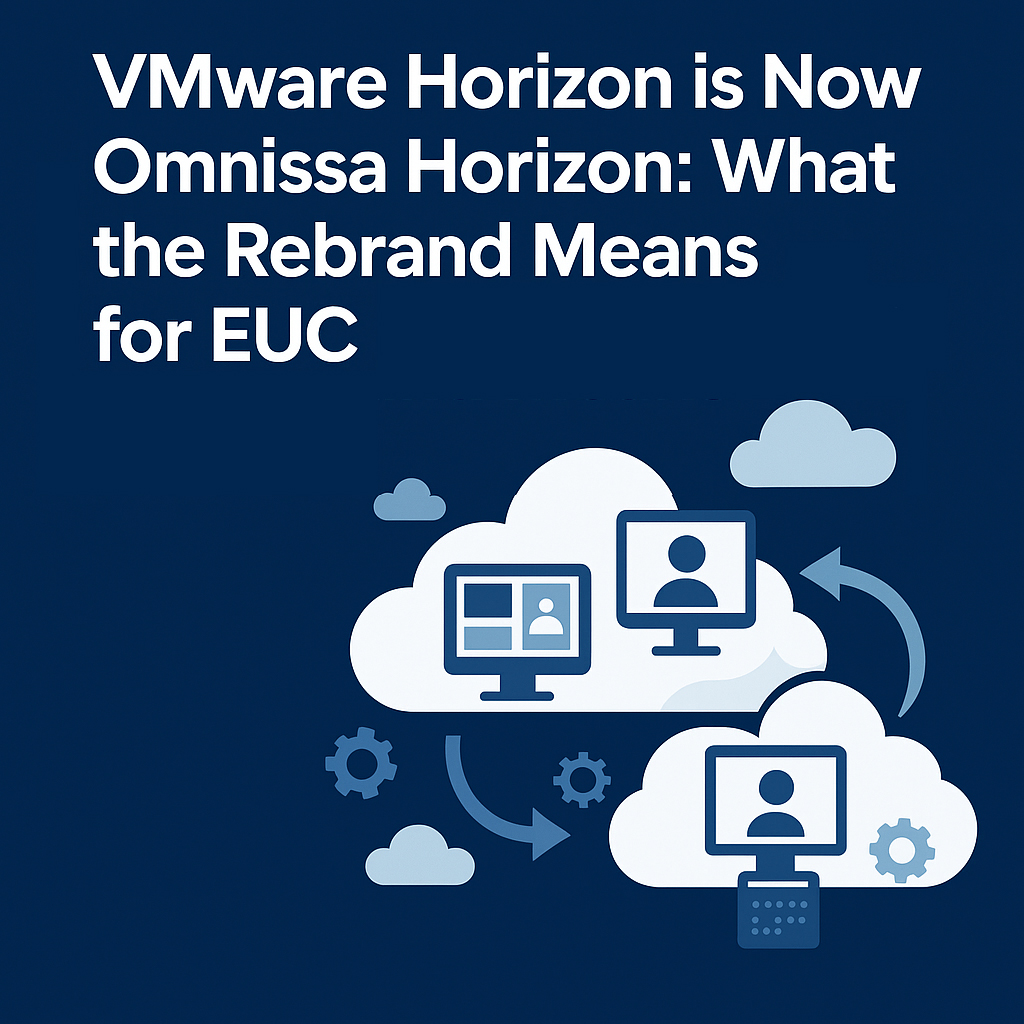Fixing "Cannot Rename a Folder" Issue in Windows with PowerShell Automation
Renaming folders in Windows should be a straightforward task, but sometimes users encounter a frustrating error where Windows refuses to rename a folder, often without providing a clear explanation. This issue is especially common in Windows 10 and Windows Server environments, and it usually stems from corrupted or conflicting registry entries under the FolderDescriptions key in the Windows Registry.
While the problem can be fixed manually through the Registry Editor, that approach is time-consuming and prone to mistakes. A safer and faster method is to use a PowerShell script that automates the repair process. In this article, we’ll explain the cause of the issue, the manual steps to resolve it, and then provide an automated script solution.

Understanding the Issue
The error occurs when certain registry keys become corrupted under this path:
HKLM\Software\Microsoft\Windows\CurrentVersion\Explorer\FolderDescriptions

These problematic registry entries interfere with Windows’ folder management system, preventing successful folder renaming. The keys most often responsible for this issue are:
- {2112AB0A-C86A-4ffe-A368-0DE96E47012E}
- {491E922F-5643-4af4-A7EB-4E7A138D8174}
- {7b0db17d-9cd2-4a93-9733-46cc89022e7c}
- {A302545D-DEFF-464b-ABE8-61C8648D939B}
- {A990AE9F-A03B-4e80-94BC-9912D7504104}
Manual Fix
If you prefer to fix the problem manually, follow these steps:
- Press Win + R, type regedit, and press Enter.
- Navigate to:
- HKLM\Software\Microsoft\Windows\CurrentVersion\Explorer\FolderDescriptions
- Locate the registry keys listed above.
- Either rename them (for example, add -BAD to the end of each key) or delete them.
- Restart your computer to apply the changes.
Automating the Fix with PowerShell
To save time and avoid mistakes, you can automate the process with a PowerShell script. This script scans for the problematic registry keys and renames them by appending .bak to their names.
This script renames problematic registry keys that cause folder renaming issues in Windows
How to Run the Script
- Open PowerShell as Administrator.
- Copy and paste the script into the PowerShell window.
- Press Enter to execute.
- Restart your computer for the changes to take effect.
$registryPath = "HKLM:\Software\Microsoft\Windows\CurrentVersion\Explorer\FolderDescriptions"
$keysToRename = @(
"{2112AB0A-C86A-4ffe-A368-0DE96E47012E}",
"{491E922F-5643-4af4-A7EB-4E7A138D8174}",
"{7b0db17d-9cd2-4a93-9733-46cc89022e7c}",
"{A302545D-DEFF-464b-ABE8-61C8648D939B}",
"{A990AE9F-A03B-4e80-94BC-9912D7504104}"
)
foreach ($key in $keysToRename) {
$oldKey = "$registryPath\$key"
$newKey = "$registryPath\$key.bak"
if (Test-Path $oldKey) {
Rename-Item -Path $oldKey -NewName $newKey -Force
Write-Host "Renamed $oldKey to $newKey"
} else {
Write-Host "$oldKey does not exist, skipping..."
}
}
Write-Host “Restart your PC for the changes to take effect.”
You might ask yourself, how is the Windows folder rename issue related to End-User Computing (EUC) environments?
At first, it may seem like a minor operating system quirk, but in reality, this issue has a direct impact on how user profiles, roaming data, and Citrix Profile Management function in virtual desktop infrastructures.
In EUC, folders are more than just storage—they form the backbone of user profile creation, redirection, and persistence across sessions. When the Windows folder rename problem exists in the golden image, it can disrupt these processes, leading to profile corruption, failed logons, and inconsistent user experiences. When the Windows folder rename problem exists in the golden image (master image), these critical EUC services will fail.
This problem doesn’t only affect the ability of end users to rename a folder on their desktop.
More importantly, it can prevent the creation of essential user profile folders and user data
directories on the file server. As a result, user sessions may experience missing user profile
settings, or overall instability in virtual desktops and published applications.