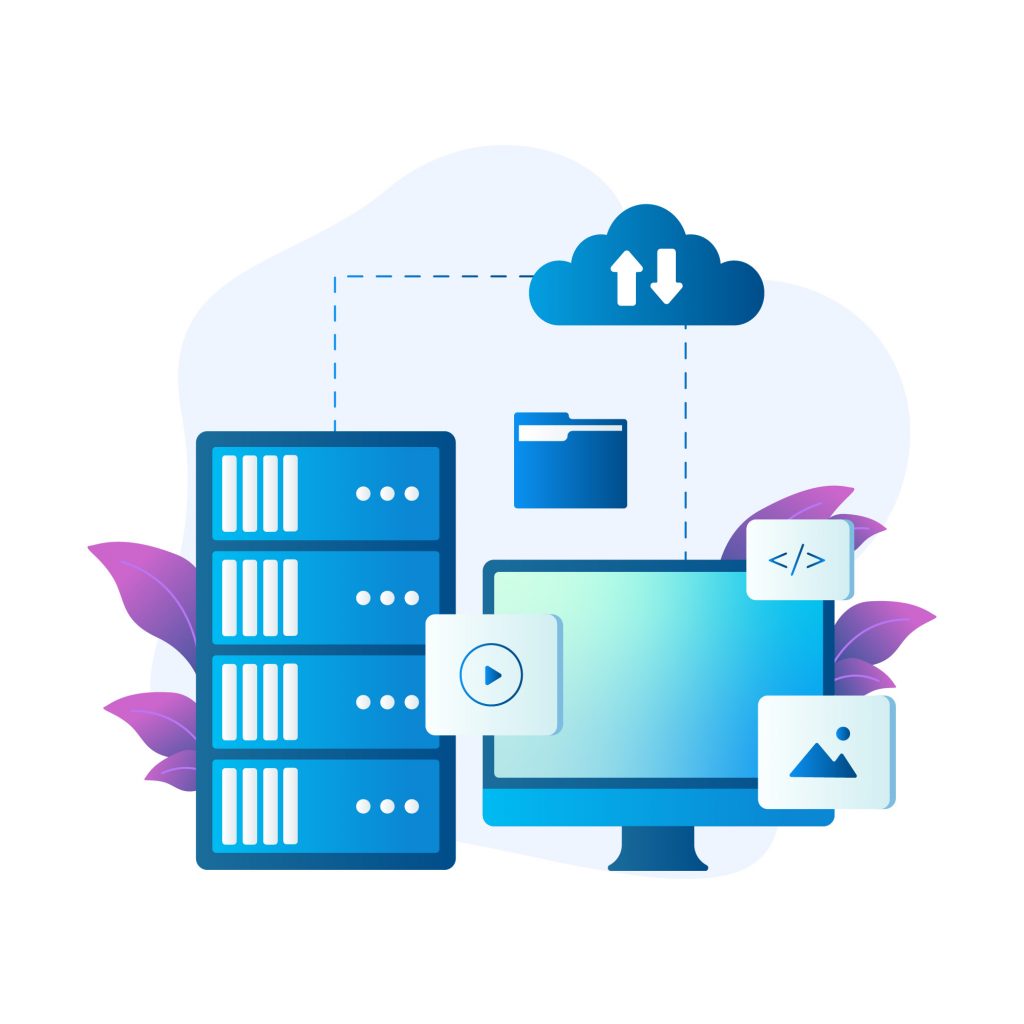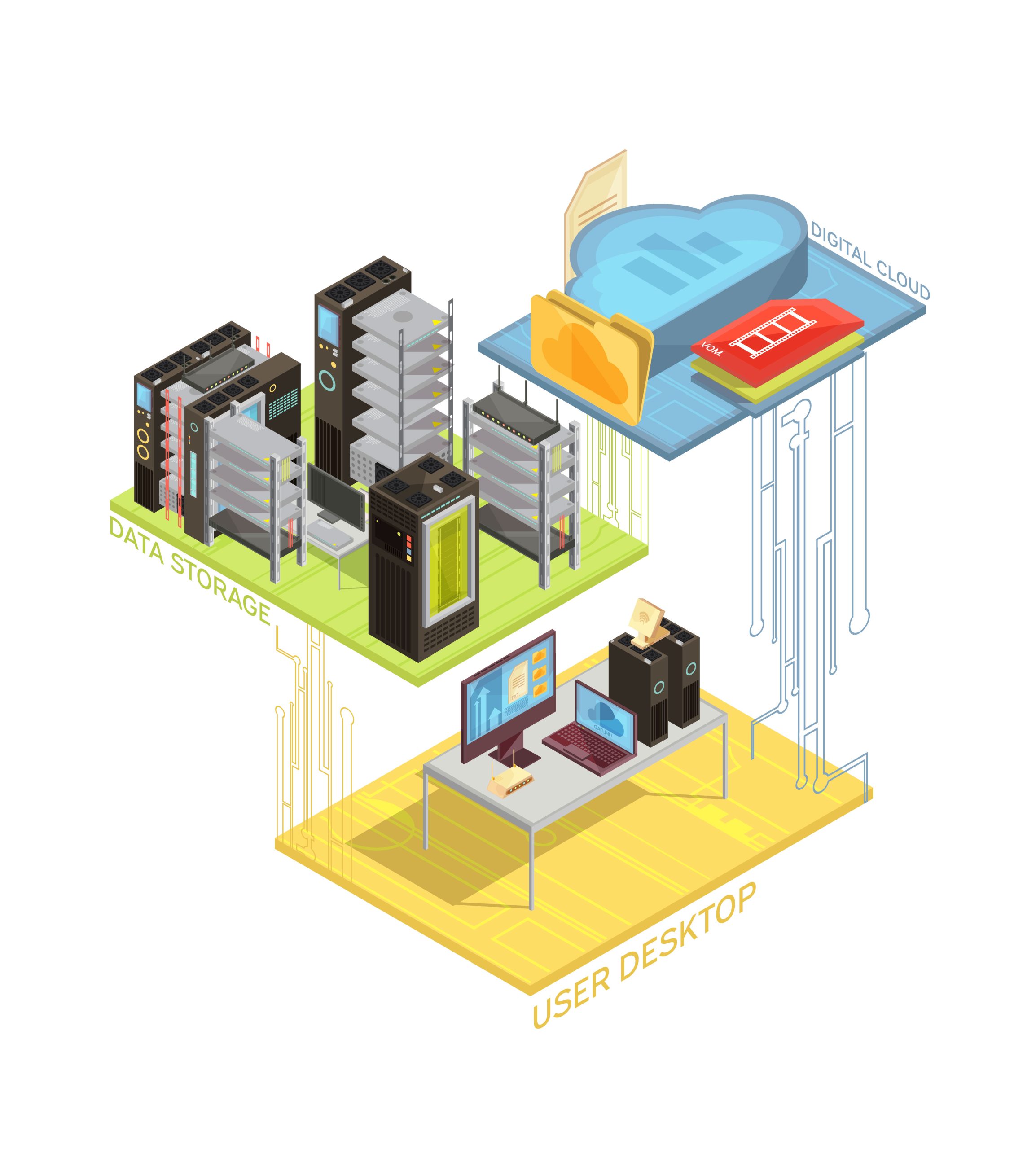Unable-to-add-virtual-machines-vm-to-Citrix-Machine-Creation-Services
Encountering issues when adding machines to a Machine Creation Services (MCS) catalog is a common challenge for Citrix administrators. The Citrix support article CTX200562 addresses this specific problem. To streamline the resolution process, administrators can leverage PowerShell automation to efficiently manage and troubleshoot MCS catalogs.
Understanding the Issue
Automating the Solution with PowerShell
The inability to add machines to an existing MCS catalog can stem from various factors, including resource limitations, configuration mismatches, or Active Directory (AD) discrepancies. Traditionally, resolving these issues requires manual intervention, which can be time-consuming and prone to errors.
Reference: https://support.citrix.com/s/article/CTX200562-unable-to-add-virtual-machines-vm-to-a-machine-creation-services-mcs-catalog?language=en_US
Script Name: Unable-to-add-virtual-machines-vm-to-Citrix-Machine-Creation-Services.ps1
#>
# Step 1: Add Citrix Snap-ins
Add-PSSnapin Citrix*
# Step 2: Request the user to enter the Machine catalog name
$catalogName = Read-Host "Enter Machine Catalog Name"
# Step 3: Retrieve the machine catalog
$catalog = Get-BrokerCatalog -Name $catalogName
# Step 4: Display the metadata keys
$metadataKeys = $catalog.MetadataMap.Keys
Write-Output "Metadata Keys:"
$metadataKeys
# Step 5: Check if any TaskData exists and delete them one by one
$taskDataKeys = $metadataKeys | Where-Object { $_ -like 'TaskData_*' }
if ($taskDataKeys.Count -eq 0) {
Write-Output "There are no TaskData for this Machine Catalog."
} else {
Write-Output "The following TaskData will be deleted:"
$taskDataKeys
foreach ($key in $taskDataKeys) {
Remove-BrokerCatalogMetadata -InputObject $catalog -Name $key
Write-Output "$key has been deleted."
}
}
# Step 6: Exit the PowerShell
Write-Output "Script execution completed. Exiting PowerShell."
exit
By leveraging PowerShell, Citrix administrators can automate the process of adding machines to an MCS catalog, eliminating the need for manual troubleshooting. This approach saves time, reduces errors, and ensures a smooth virtual desktop provisioning process.